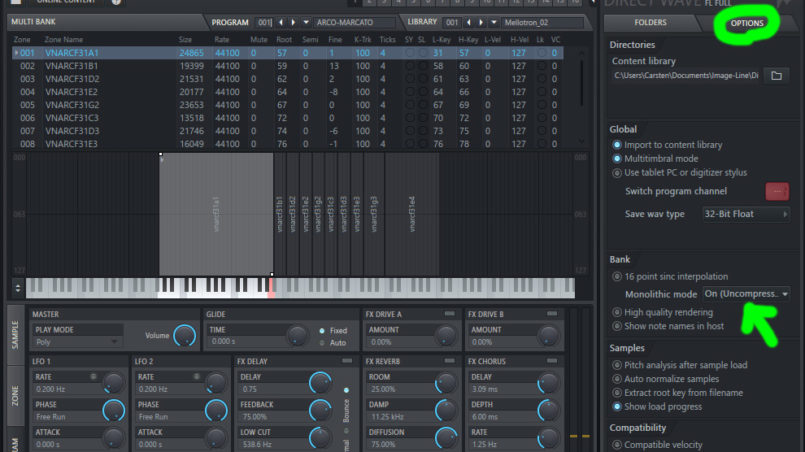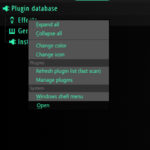Monolithic mode: How do you enable it in DirectWave in FL Studio?
“You just imported a multi-sample sound bank. Unless you enable ‘Monolithic mode’ in DirectWave’s options OR save them as a new preset, the sounds will be lost when you save this project.”
Opening old soundfont instruments (*.sf2) is possible by drag-and-dropping them in to DirectWave.
(I know, who uses soundfonts in the age of loops and single-shot kits, right?)
But this usually leads to a message that you have to enable monolithic mode in directwave in modern FL Studio versions.
But where the hell is the monolithic mode option in directwave?
No worries, I will show you:
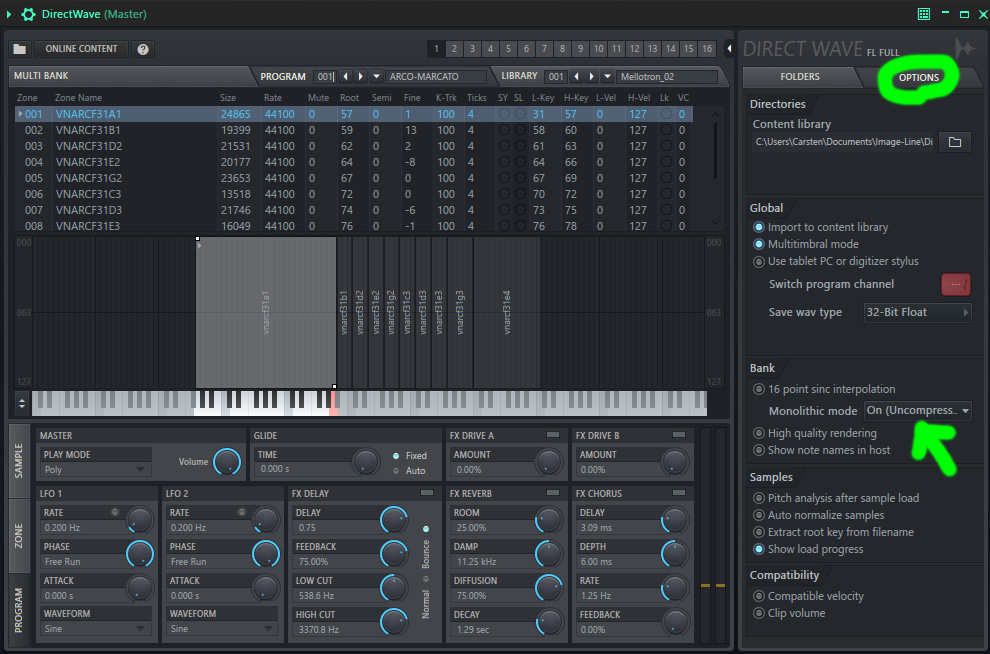
- When directwave is opened, you will find a tab called “options” to the right of the window.
- Enable the monolithic mode in directwave. Simply change the monolithic mode option from “off” to “on”.
That’s it, your done! Easy right?
Now you can also make your own plugin categories in FL Studio.
And make sure to let the piano roll show the note names.
In order to ask me anything about FL Studio contact me via the contact formular.